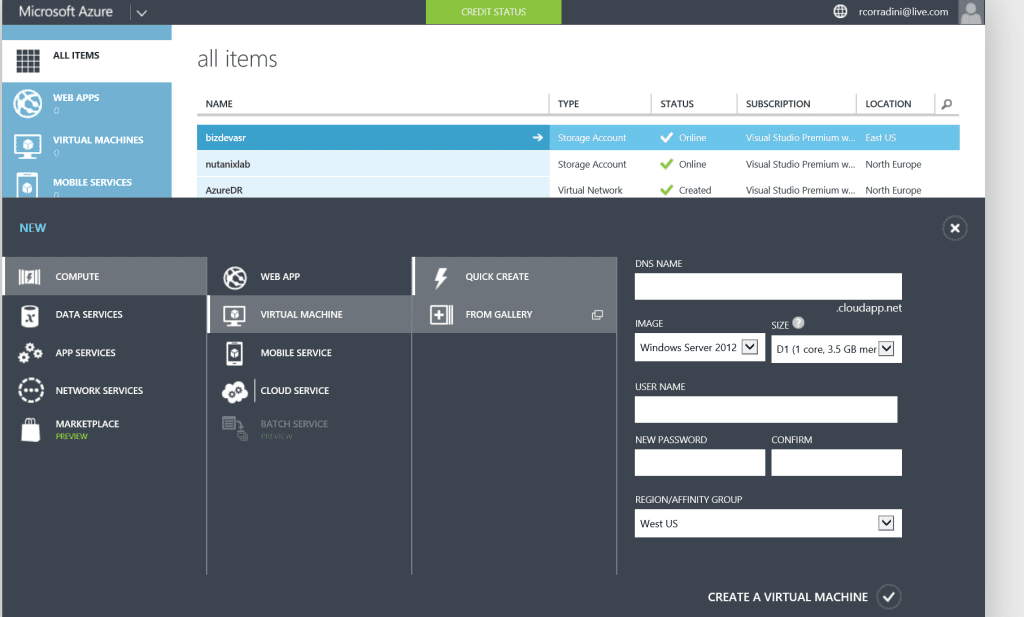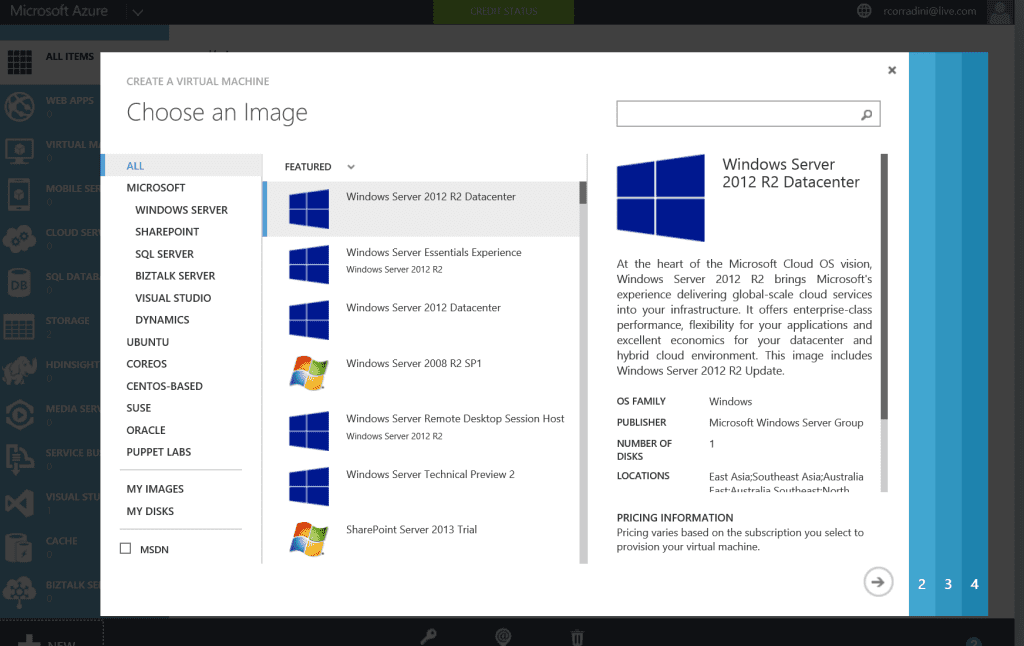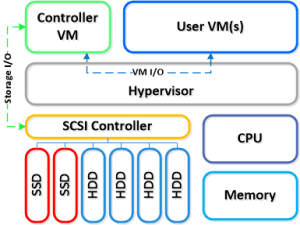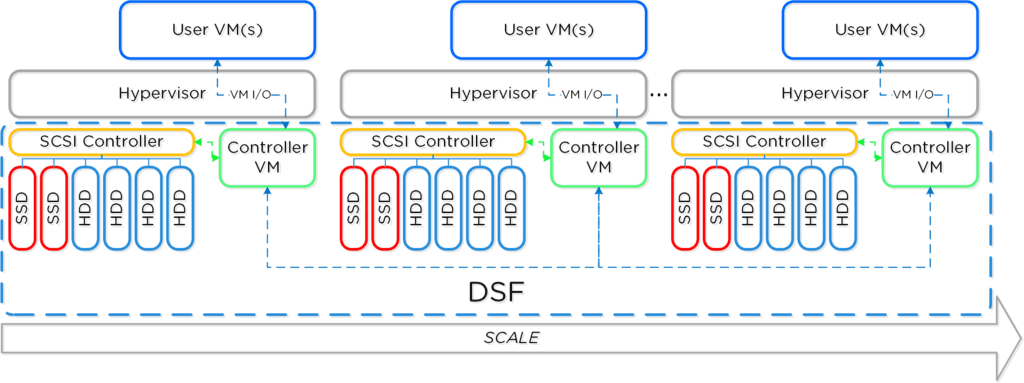With Azure Stack coming early next year….Windows Azure Pack is still of great value currently for service providers to organizations wanted to provide IaaS (Infrastructure as a service) and PaaS (Platform as a Service). I get asked all the time “What is Azure Pack”, “How do you deploy and what do I get started? etc…This blog series will give you the fundamental rundown on Windows Azure Pack and how it compares to Windows Azure Public Cloud…Deployment Scenarios on Nutanix and a how to deploy step-by-step Azure Pack express edition on Nutanix. So sit back and enjoy the show…

What is Windows Azure?
To understand what Windows Azure Pack is, you first need to be familiar with Windows Azure, Microsoft’s public cloud platform. To understand what Windows Azure is all about, check out the Azure website, but here are some key points of Windows Azure:
- Windows Azure for service hosting and management, low-level scalable storage, computation and networking
- Microsoft SQL Services for a wide range of database services and reporting
- Microsoft .NET Services which are service-based implementations of familiar .NET Framework concepts such as workflow and access control
- Live Services for a consistent way for users to store, share and synchronize documents, photos, files and information across their PCs, phones, PC applications and Web sites
- Microsoft SharePoint Services and Microsoft Dynamics CRM Services for business content, collaboration and rapid solution development in the cloud.
As a cloud platform from Microsoft that provides a wide range of different services, Windows Azure lets you build, deploy, and manage solutions for almost any purpose you can imagine. In other words, Windows Azure is a world of unlimited possibilities. Whether you’re a large enterprise spanning several continents that needs to run server workloads, or a small business that wants a website that has a global presence, Windows Azure can provide a platform for building applications that can leverage the cloud to meet the needs of your business…
So now, Let’s look at the definition that Microsoft uses for describing Windows Azure:
Windows Azure is an open and flexible cloud platform that enables you to quickly build, deploy, and manage applications across a global network of Microsoft-managed datacenters. You can build applications using any language, tool, or framework. And you can integrate your public cloud applications with your existing IT environment.
This definition tells us that Windows Azure is a cloud platform, which means you can use it for running your business applications, services, and workloads in the cloud. But it also includes some key words that tell us even more:
- Open – Windows Azure provides a set of cloud services that allow you to build and deploy cloud-based applications using almost any programming language, framework, or tool.
- Flexible – Windows Azure provides a wide range of cloud services that can let you do everything from hosting your company’s website to running big SQL databases in the cloud. It also includes different features that can help deliver high performance and low latency for cloud-based applications.
- Microsoft-managed – Windows Azure services are currently hosted in several datacenters spread across the United States, Europe, and Asia. These datacenters are managed by Microsoft and provide expert global support on a 24x7x365 basis.
- Compatible – Cloud applications running on Windows Azure can easily be integrated with on-premises IT environments that utilize the Microsoft Windows Server platform.
Windows Azure provides businesses with four basic categories of cloud-based services:
- Compute services
- Network services
- Data services
- App services
At the core of the Windows Azure platform is its ability to execute applications running in the cloud. Windows Azure currently provides four different models for doing this: Web Sites, Virtual Machines, Cloud Services, and Mobile Services. Together these four approaches comprise the compute services portion of the Windows Azure platform, and they can either be used separately or combined together to build more complex solutions that can meet specific business needs.
Now, let’s go though some the main options on Windows Azure….
Windows Azure Web Sites is a scalable, secure, and flexible platform you can use for building web applications that run your business, extend the reach of your brand, and draw in new customers. It has an easy-to-use self-service portal with a gallery of the world’s most popular web solutions including .DotNetNuke, CakePHP, DasBlog, WordPress, and many others. Or you can simply create a new website from scratch and then install a tool like WebMatrix—a free, lightweight web development tool that supports the latest web technologies such as ASP.NET, PHP, HTML5, CSS3, and Node. You can use WebMatrix to create websites and publish applications for Windows Azure. And if you use Microsoft Visual Studio as a development environment, you can download and install a Windows Azure SDK so you can build applications that can take advantage of the scalable cloud computing resources offered by Windows Azure…
Creating a new website with Windows Azure is so easy we have to show you how to do it. Begin by logging on to the Windows Azure Management Portal at https://manage.windowsazure.com using your Microsoft Account username and password. Then select the Compute, Web App tab on the left and either click Quick Create or click the from Gallery button on the command bar as shown here:
 The command bar then expands, as shown in the next figure, and allows you to quickly create a new website with no additional configuration, a custom website with either a new or existing database, or a new web application based on an application framework, blog engine, template, or any other app available in the Windows Azure gallery…
The command bar then expands, as shown in the next figure, and allows you to quickly create a new website with no additional configuration, a custom website with either a new or existing database, or a new web application based on an application framework, blog engine, template, or any other app available in the Windows Azure gallery…
Windows Azure Virtual Machines is a scalable, on-demand IaaS platform you can use to quickly provision and deploy server workloads into the cloud. Once deployed, you can then configure, manage, and monitor those virtual machines, load-balance traffic between them, and connect them to other Windows Azure Cloud Services running web roles and worker roles. You can copy virtual hard disks (VHDs) from your on-premises environment into Windows Azure to use as templates for creating new virtual machines. And you can copy VHDs out of Windows Azure and run them locally in your datacenter.
You can create new virtual machines from a standard image available in the Windows Azure gallery. Standard images are included for current versions of Windows Server and for different flavors of Linux. Standard images are also available for Microsoft SharePoint, Microsoft SQL Server, Microsoft Dynamics and Microsoft BizTalk Server pre-installed on Windows Server. Standard images are a great way of quickly provisioning new virtual machines, but you can also use images you created on-premises to deploy new virtual machines.
Creating a new virtual machine in Windows Azure is easy. Just open the Windows Azure Management Portal and select Compute, and then Virtual Machine tab on the left. The command bar expands and displays two options for creating virtual machines: Quick Create or From Gallery.
The Quick Create option lets you create a new virtual machine which you can configure later. As shown below, all you need to specify for this option is the DNS name for your virtual machine, the image to use as a template for your virtual machine, the size of the virtual machine (number of cores and memory), a user name and password for administrative access to the virtual machine, and the region or affinity group to which the virtual machine should be assigned:

The other option, called From Gallery, lets you create a virtual machine by specifying advanced options presented in a series of pages. The first page shown below allows you to choose an image to be used as a template when creating your virtual machine…

Windows Azure Pack vs. Windows Azure
Let’s again review the definition that Microsoft uses for describing Windows Azure:
Windows Azure is an open and flexible cloud platform that enables you to quickly build, deploy, and manage applications across a global network of Microsoft-managed datacenters. You can build applications using any language, tool, or framework. And you can integrate your public cloud applications with your existing IT environment.
Now let’s examine how Microsoft describes Windows Azure Pack. First, here’s how they define Windows Azure Pack on their Server and Cloud Platform site:
The Windows Azure Pack is a collection of Windows Azure technologies available to Microsoft customers at no additional cost. Once installed in your datacenter, the Windows Azure Pack integrates with System Center and Windows Server to help provide a self-service portal for managing services such as websites, Virtual Machines, and Service Bus; a portal for administrators to manage resource clouds; scalable web hosting; and more.
Next, here’s how Microsoft defines Windows Azure Pack in the TechNet Library:
Windows Azure Pack for Windows Server is a collection of Windows Azure technologies, available to Microsoft customers at no additional cost for installation into your data center. It runs on top of Windows Server 2012 R2 and System Center 2012 R2 and, through the use of the Windows Azure technologies, enables you to offer a rich, self-service, multi-tenant cloud, consistent with the public Windows Azure experience.
Comparing these various definitions and reading the linked resources enables us to conclude the following about how Windows Azure Pack compares to Windows Azure:
- Both platforms provide a set of cloud services that allow you to build and deploy cloud-based applications using almost any programming language, framework, or tool. But while Windows Azure provides a broad range of several dozen different cloud services, Windows Azure Pack provides only a subset of these services, primarily Web Sites, Virtual Machines and Service Bus.
- Cloud applications running on either platform can easily be integrated with on-premises IT environments that utilize Windows Server to enable you to build hybrid solutions.
- While Windows Azure is hosted in globally distributed datacenters managed by Microsoft, Windows Azure Pack is something you can deploy within your own datacenter.
- And lastly the upcoming Azure Stack will be in full parity with Windows Azure…See my Azure Stack Article
To summarize, Windows Azure Pack lets you bring some of the capabilities of the Windows Azure public cloud platform right into your own datacenter by leveraging your existing infrastructure based on Windows Server and System Center.
In the next article of this series we’ll examine different deploying scenarios with Nutanix for Windows Azure Pack in your datacenter.

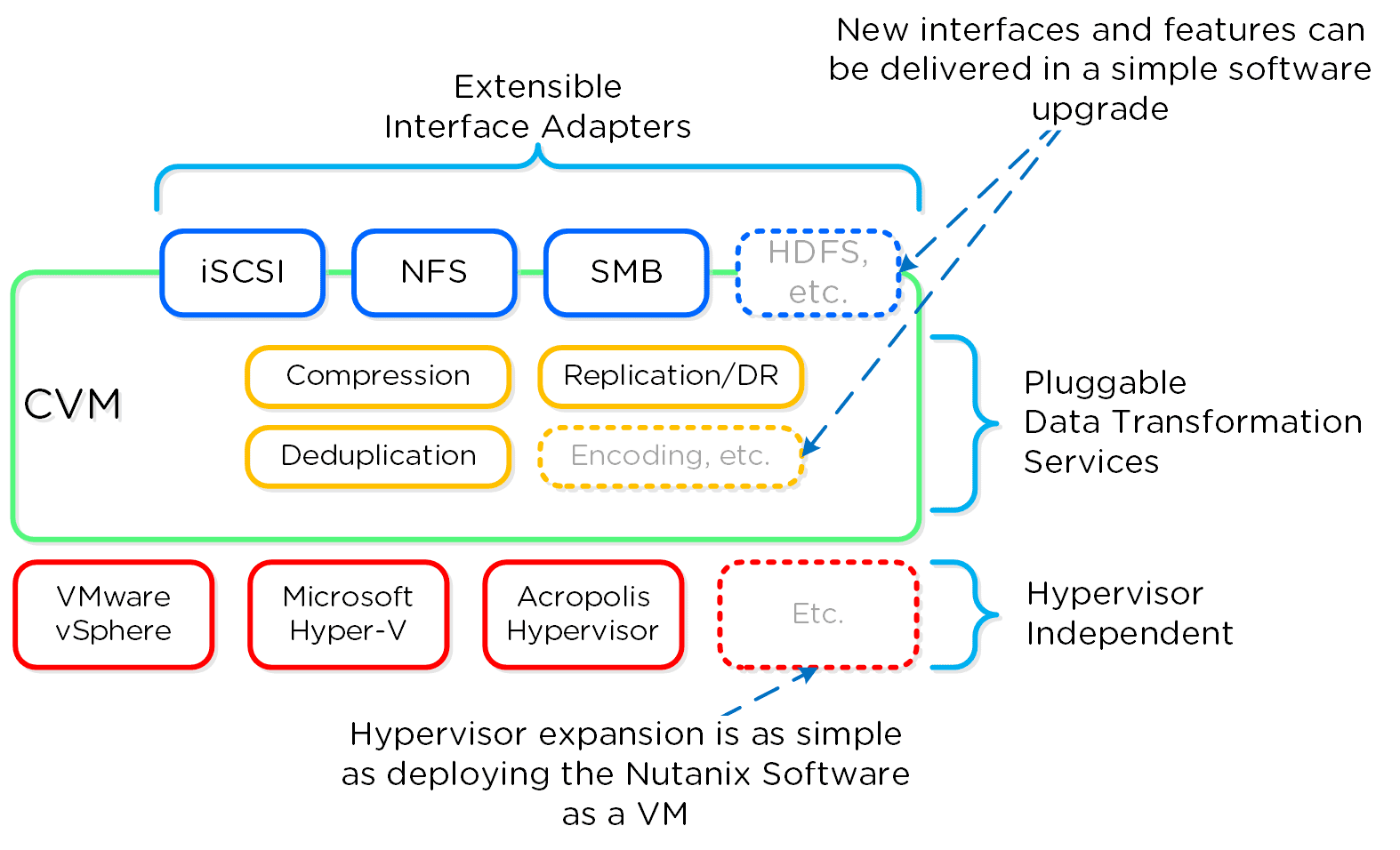 Next up, NPP Training Series – How does it all work – Disk Balancing
Next up, NPP Training Series – How does it all work – Disk Balancing


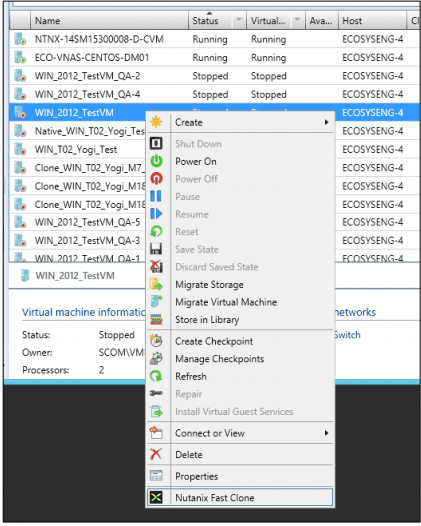
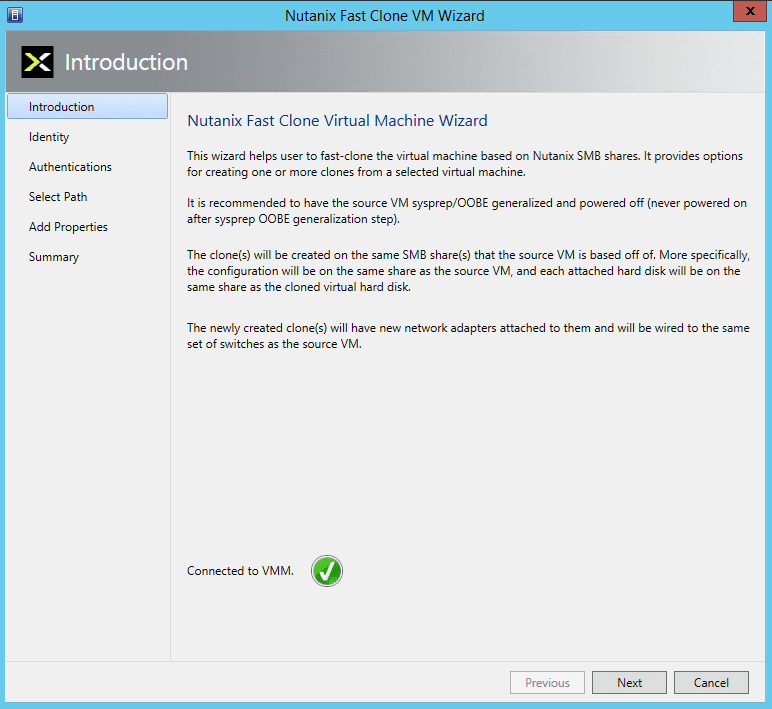

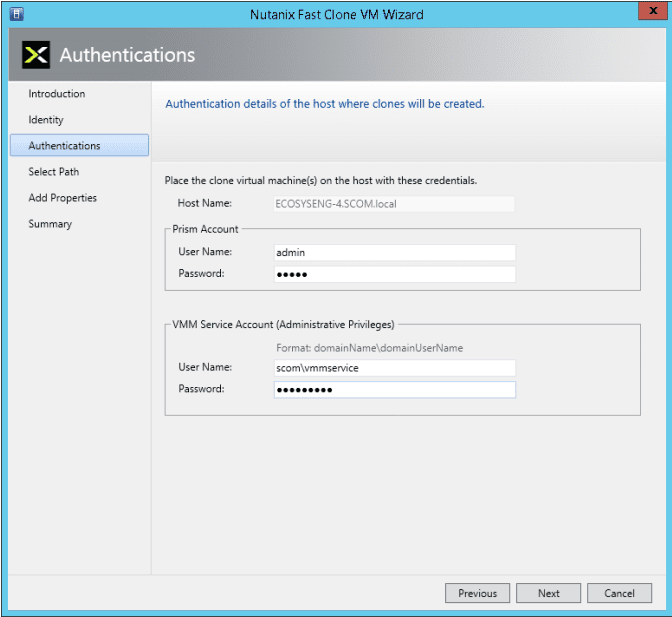
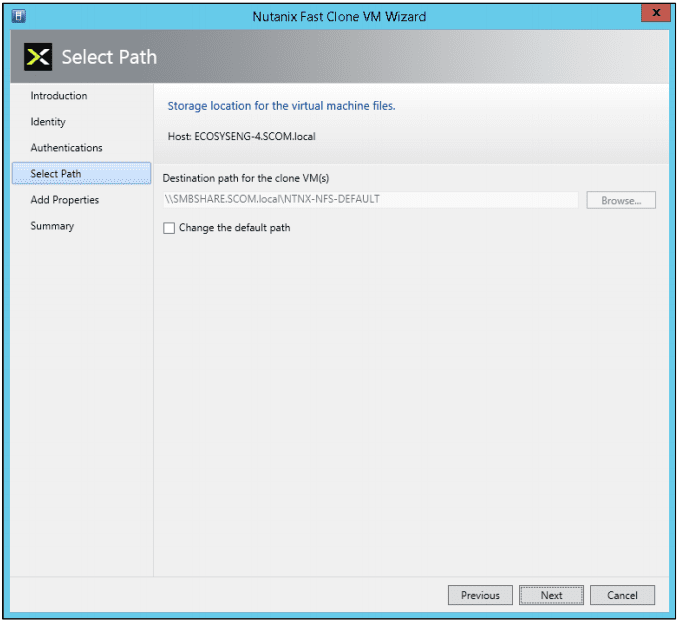

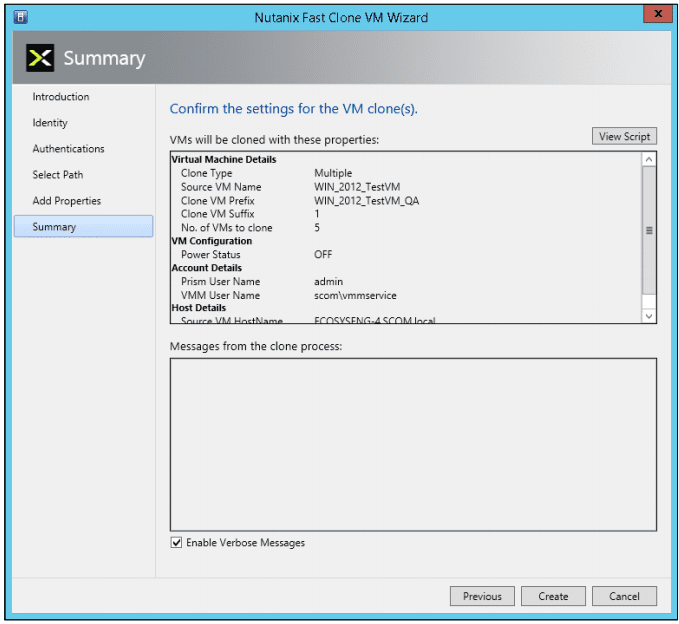
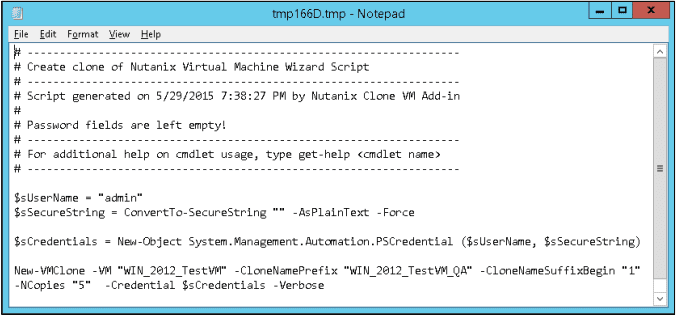
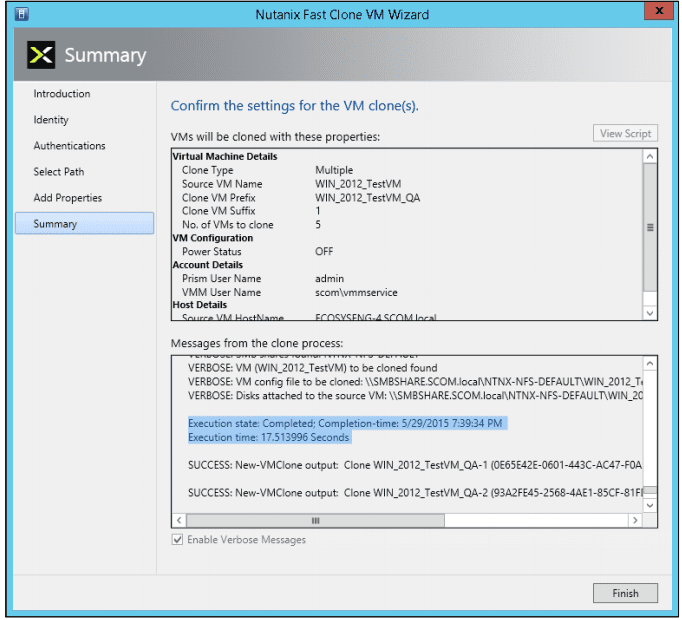
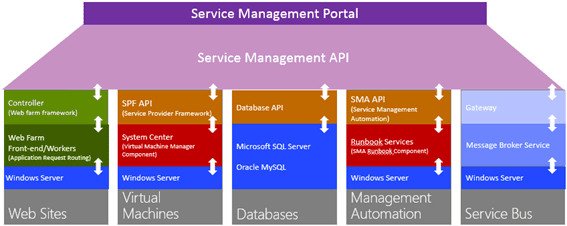 As with every installation, SPF requires additional software, features and server roles. Setup wizard checks prerequisites and reports about their status. Unfortunately, there is no “button” to install all of requirements automatically. I’ve wrote a script to automate this process (see below). Please note: Don’t try to install SPF on the SCVMM Server. It’s not supported.
As with every installation, SPF requires additional software, features and server roles. Setup wizard checks prerequisites and reports about their status. Unfortunately, there is no “button” to install all of requirements automatically. I’ve wrote a script to automate this process (see below). Please note: Don’t try to install SPF on the SCVMM Server. It’s not supported.











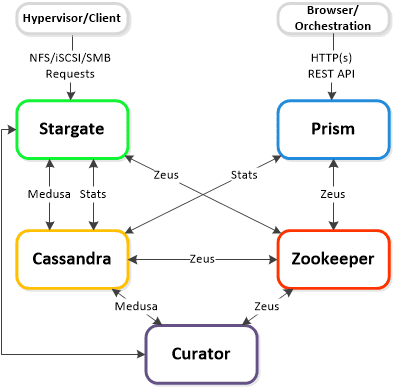
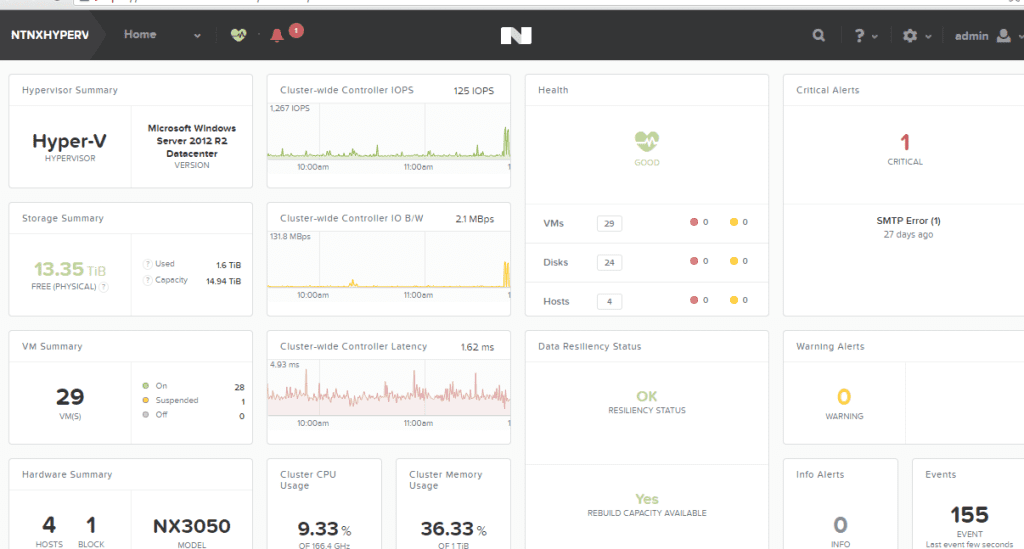

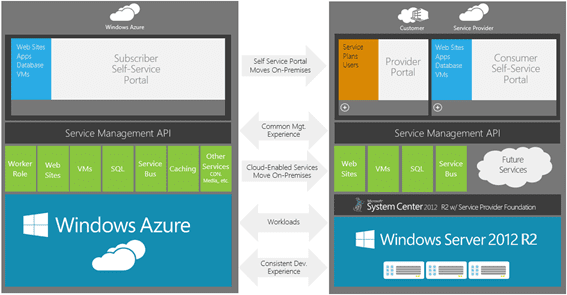
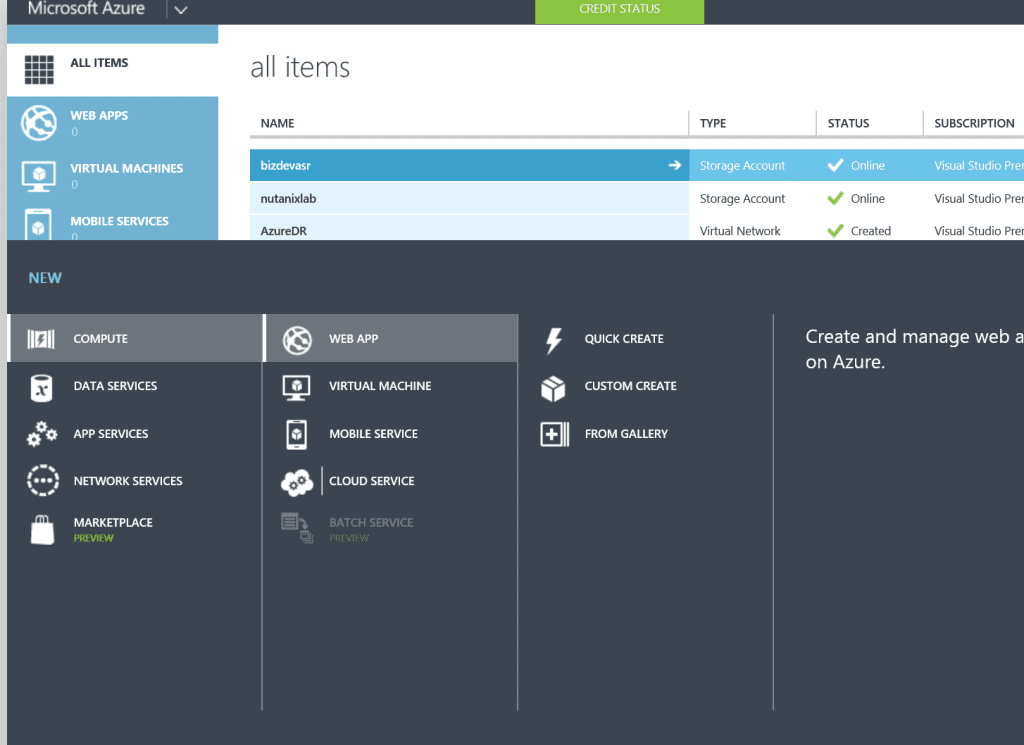 The command bar then expands, as shown in the next figure, and allows you to quickly create a new website with no additional configuration, a custom website with either a new or existing database, or a new web application based on an application framework, blog engine, template, or any other app available in the Windows Azure gallery…
The command bar then expands, as shown in the next figure, and allows you to quickly create a new website with no additional configuration, a custom website with either a new or existing database, or a new web application based on an application framework, blog engine, template, or any other app available in the Windows Azure gallery…