Estimated reading time: 19 minutes
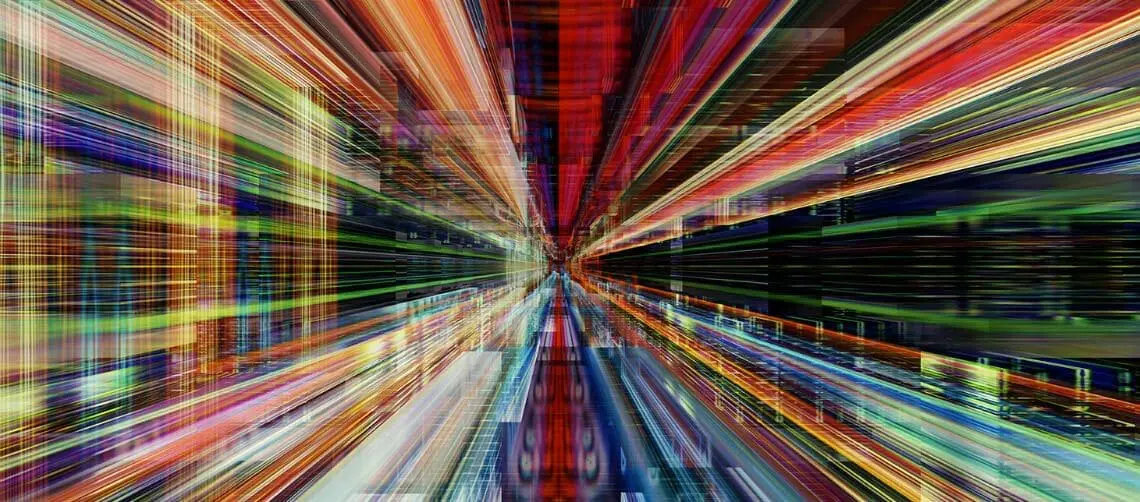 In a 2017 survey, Microsoft Azure was identified as the most-used public cloud, and the one most likely to be purchased or renewed, according to 28% of survey respondents—the highest percentage for any public cloud provider. With results like this, it’s no wonder the number of businesses interested in Azure continues to climb.
In a 2017 survey, Microsoft Azure was identified as the most-used public cloud, and the one most likely to be purchased or renewed, according to 28% of survey respondents—the highest percentage for any public cloud provider. With results like this, it’s no wonder the number of businesses interested in Azure continues to climb.
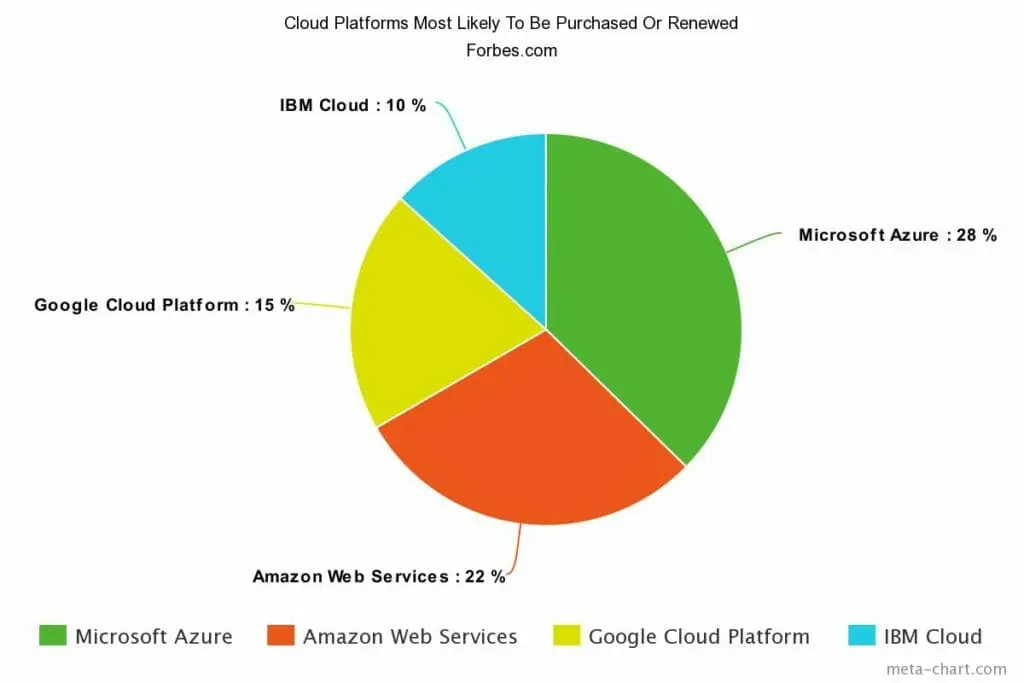
If you’re looking to learn more about Azure, including how your company could benefit from it and best utilize its service offerings, you’re in the right place. This comprehensive guide covers the basics and beyond, from “What is Microsoft Azure?” to a complete Microsoft Azure tutorial video that walks you through some of its highlights—and much more.
Feel free to skip to the parts of this extensive guide you’re most interested in using the table of contents below.
Table Of Contents
Chapter 1: Microsoft Azure Introduction
Chapter 2: Microsoft Azure Features
Chapter 3: How Companies Use Microsoft Azure
Chapter 4: Microsoft Azure Tutorial
Chapter 5: Microsoft Azure Best Practices
Beyond The Basics Of Microsoft Azure
Chapter 1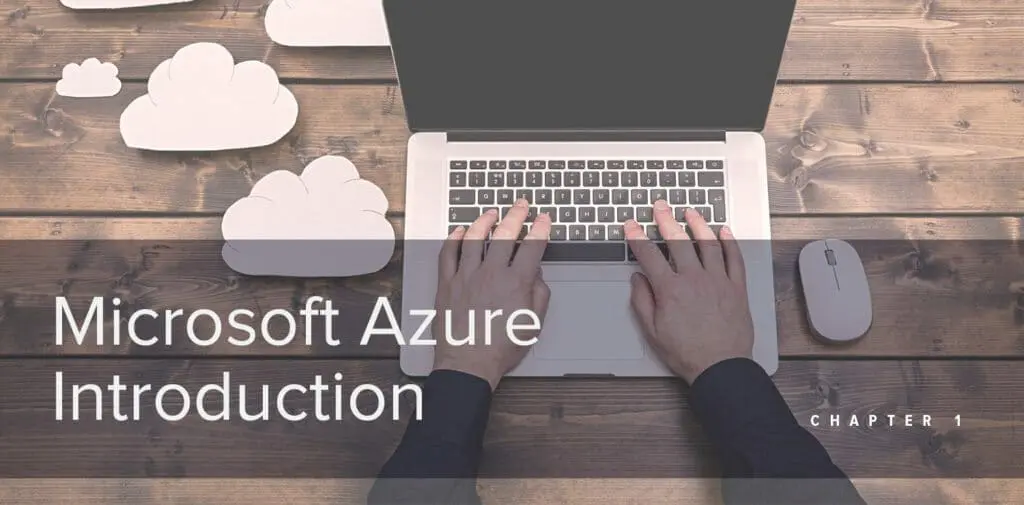
What is Microsoft Azure?
Whenever I’m asked about what Microsoft Azure is, the simplest answer is this: Azure is a cloud computing platform that can provide everything a business needs to run all or part of its computing operations virtually—including servers, storage, databases, networking, analytics and more.
Traditionally, the only option available to companies was to build and manage the physical hardware needed for computing, including servers, disk storage, and Ethernet switches. But today, companies can use a public cloud computing platform like Azure, which purchases and maintains all the computing hardware. This means companies can effectively “rent” hardware resources as needed.
You can pick and choose among Azure’s services to get the support needed for your business operations—namely building, deploying, and managing applications. (We’ll go into more detail on these service levels in Chapter 3.) And because you’re renting the computing resources, you don’t have the costs and inefficiencies (like a dedicated IT department) associated with the physical hardware that naturally goes along with those activities. There are also numerous additional benefits beyond cost and efficiency that we’ll expound on in Chapter 2.
Many companies today are choosing to use some combination of cloud computing and on-premise datacenters. Some are even utilizing multiple cloud computing services depending on their needs and requirements. (This article offers a great overview of the future of multi-cloud computing.) So if you’re concerned about making a dramatic change in your computing environment, or feel like you’re committing to a single service provider for life, don’t worry. Instead, you’ll want to focus on determining the viability of cloud computing in relation to your company’s needs. Often, designing some combination of the cloud with an existing on-premises setup is the best way to get the ball rolling.
Who uses Microsoft Azure?
Businesses of all sizes find value in using the public cloud, and many of them are choosing Azure. In fact, Azure is used by 85% of Fortune 500 companies.
Azure is also appealing to many small and medium-sized businesses. One reason for this is that it helps SMBs avoid huge capital outlays for equipment; it also removes the burden of upgrades and maintenance, as smaller organizations may not have in-house experts readily available to provide support. And because Azure makes it easy to add or remove computing resources in minutes as compared to hours (or days!), it provides increased flexibility that businesses simply wouldn’t have with a traditional on-premise datacenter.
Where will my data be stored if I use Azure?
If you’re doing cloud computing, your data is no longer stored on your own servers. So, where is it stored exactly?
Microsoft manages the physical storage of data for Azure users, which means it will be stored in one or more of Microsoft’s 100+ datacenters around the globe. Microsoft-managed datacenters are currently located in 36 regions (see the map below), and that number is likely to increase in the years ahead.
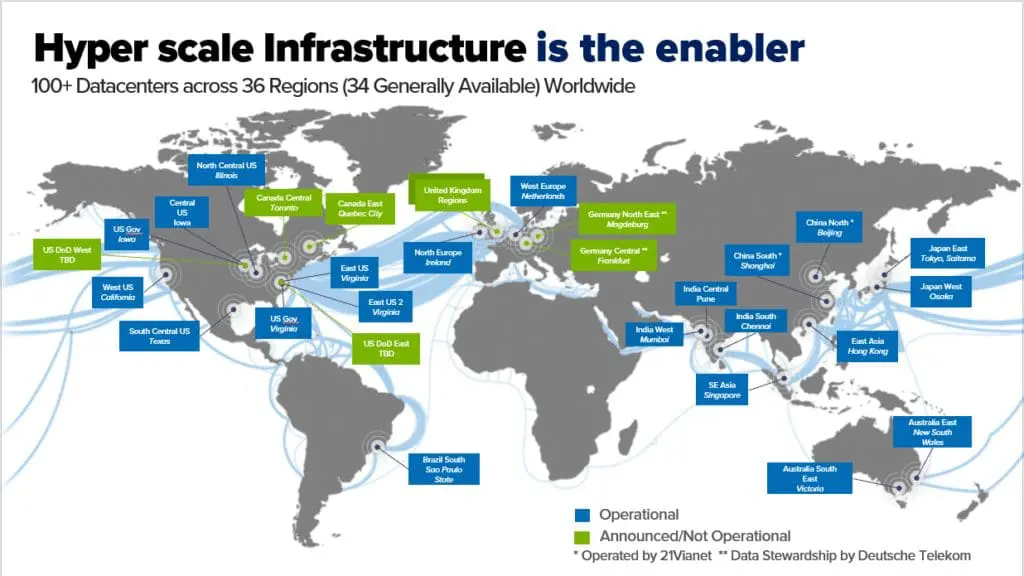
You can typically specify the region where you’d like your data to be stored. It’s generally recommended that your data be stored close to where your users are located. The farther away your data is stored from your users, the more latency they will experience. To make sure your data is readily available, Azure will keep and manage multiple copies of your data, by using the process called replication. You select how you want replication handled—for example, do you want two copies in the same location or multiple copies stored across multiple geographic locations?
Because so many businesses are held to certain compliance standards with regard to their data, Azure provides a comprehensive set of compliance offerings, like HIPAA, ITAR, and, as of May 25, 2018, GDPR. View the full list of compliances on Microsoft’s website.
Will my data be secure with Azure?
Security is a priority for all major public cloud services, including Microsoft Azure. Microsoft, in particular, has been laser-focused on this issue with the recent expansion of its Azure Security Center.
Azure Security Center is a management tool that allows you to monitor your Azure resources for security vulnerabilities and threats. Using advanced analytics, it helps detect potentially malicious activity across your hybrid cloud workloads and recommends potential remediation steps. You can then evaluate these steps and take the necessary action. Security Center comes with your Microsoft Azure subscription and can be accessed from your main portal. (See the Microsoft Azure tutorial in Chapter 4, which includes directions on how to access Security Center.)
Note, however, that only a portion of Security Center is available for free. And while the free tier provides visibility into the security status of your cloud resources, it’s fairly limited in other aspects. To get more advanced threat detection capabilities, you will need to upgrade to the paid “standard” tier.
Azure also provides Data Encryption at Rest, which is the cryptographic encoding of data when it is persisted. This uses symmetric encryption to encrypt and decrypt large amounts of data quickly.
As an IT professional responsible for providing security to your organization’s data, you’ll likely want to investigate a number of alternate security options. CSO Online notes that “contrary to what many may think, the main responsibility for protecting corporate data in the cloud lies not with the service provider but with the cloud customer.” So you’ll want to be certain you have a good understanding of your own cloud security, and how you can be proactive about managing it. 5nine offers Cloud Security to help protect your Microsoft Azure Cloud. To learn more, see the Microsoft Azure tutorial video in Chapter 4.
Now that we’ve introduced Microsoft Azure, we’ll move on to the next step—understanding what Azure can do for you and your business.
Chapter 2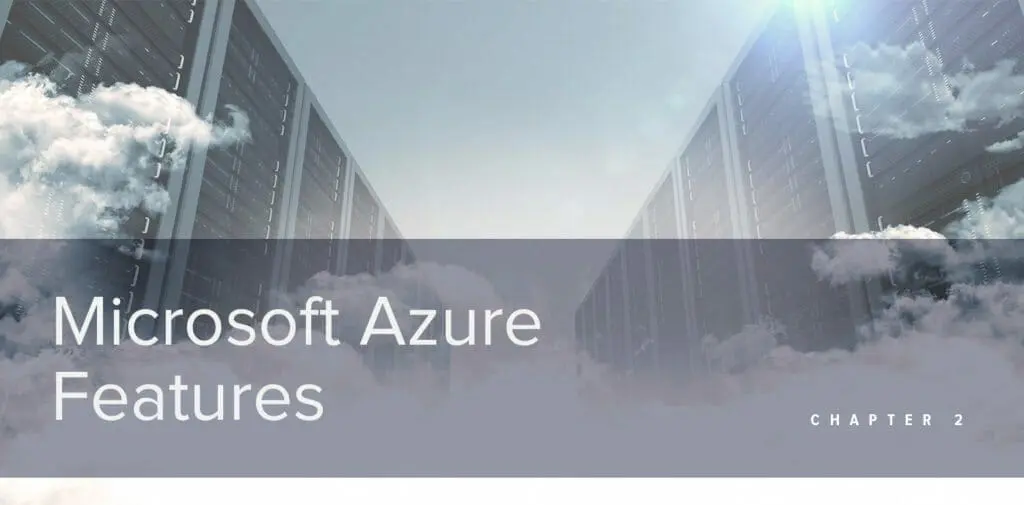
Once you know what Microsoft Azure is and how it works, it’s not hard to imagine why so many businesses use it. In my experience, there are several reasons why companies decide to make the move. Azure has so many features that it would be nearly impossible to detail all of them in a single blog post. Below are six features that are the most relevant to the majority of businesses.
Disaster Recovery
A recent survey from Information Technology Intelligence Consulting showed that 79% of corporations require a minimum of 99.99% uptime for “mission-critical hardware, operating systems and main line of business applications.” The survey data also showed that 81% of businesses (across 47 vertical markets) estimate the average hourly cost of downtime exceeds $300,000. One-third of responding companies indicated that just a single hour of downtime could cost anywhere from $1 million to over $5 million. Is it any wonder that most businesses are making disaster recovery a high priority while looking for easier ways to implement it?
With Azure, your business gains a strong disaster recovery solution—one that also comes with a more affordable price tag than those associated with traditional computing environments. With Azure, you get access to:
- Multiple datacenters for data storage, which allows you to deploy a cloud service to different locations around the world.
- Azure Site Recovery, a service that helps ensure your critical business applications stay online during an outage or disruption by replicating those workloads from a primary site to a secondary location.
- Azure Traffic Manager, which automates network routing to different locations (predetermined by you) in case of a region-specific failure.
- 3x data replication, which means all the data you store in Azure is copied three times, either to a single or a secondary datacenter.
Elasticity
Do you run an eCommerce website that handles large workloads during busy holidays? Or maybe you operate an accounting firm that experiences peak usage in the first few months of the year. Whatever the case, the additional capacity to support high-volume workloads must be built into the system no matter what. It is especially true for an on-premise datacenter that requires buying a lot of additional hardware and maintaining it year-round. With the cloud, you can virtually expand your resource base, and quickly decrease it when you’re done. Plus, you’re only paying for the resources you need and not wasting money when they’re not being used.
Azure has tools built in that monitor and analyze your utilization of cloud resources, which can help you determine benefits from decreasing or adjusting your computing environment. And if a change is warranted, you can make it in seconds.
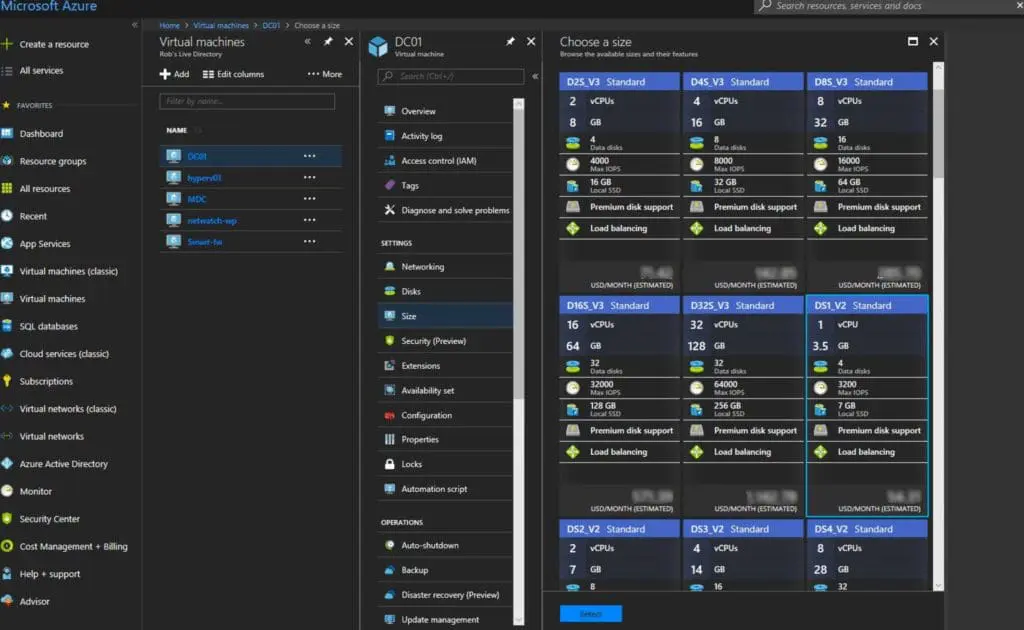
Development Tools
Traditionally, on-premise computing environments don’t have a lot of room for development and testing. That often means companies have to purchase new hardware/software for development purposes or push off development tasks until they have sufficient room in the system. The result is decreased productivity, fewer innovations, and higher costs.
Azure, on the other hand, is the perfect place for development! Since you’re only paying for the resources you need (known as utility computing), developers can easily build out all possible scenarios and run through testing without having to purchase new equipment. On top of that, developers gain immediate access to a variety of templates, services, and solutions, helping reduce the time it takes to bring new innovations to market.
Azure DevOps features include:
- Microsoft’s Visual Studio Team Services (free for up to five users), which is a set of services that support collaboration among development teams. This feature allows teams to organize work items and manage source code, among other things.
- Easy integration of other traditional DevOps tools, including Jenkins, Chef, Terraform and Ansible.
- Azure DevTest Labs, which is a service that helps developers and QA teams to quickly create cost-efficient test environments in Azure.
Cost Efficiency
One of the greatest benefits of Azure (or any public cloud platform) is its cost-efficiency. There are three primary reasons Azure is so practical when it comes to cost:
- You won’t have to make the large initial investment associated with building an on-premise or remote datacenter. Cloud computing also eliminates the need to buy additional software for development or increased workloads down the road. You won’t need to purchase replacement hardware (as most computing hardware has an average lifecycle of 2-3 years).
- You’ll avoid the costs associated with service calls and warranty renewals.
- You won’t have to pay for any resources other than those you need, as Azure bills per second used, rounded down to the last minute. Take a look at Azure’s pricing page for more details.
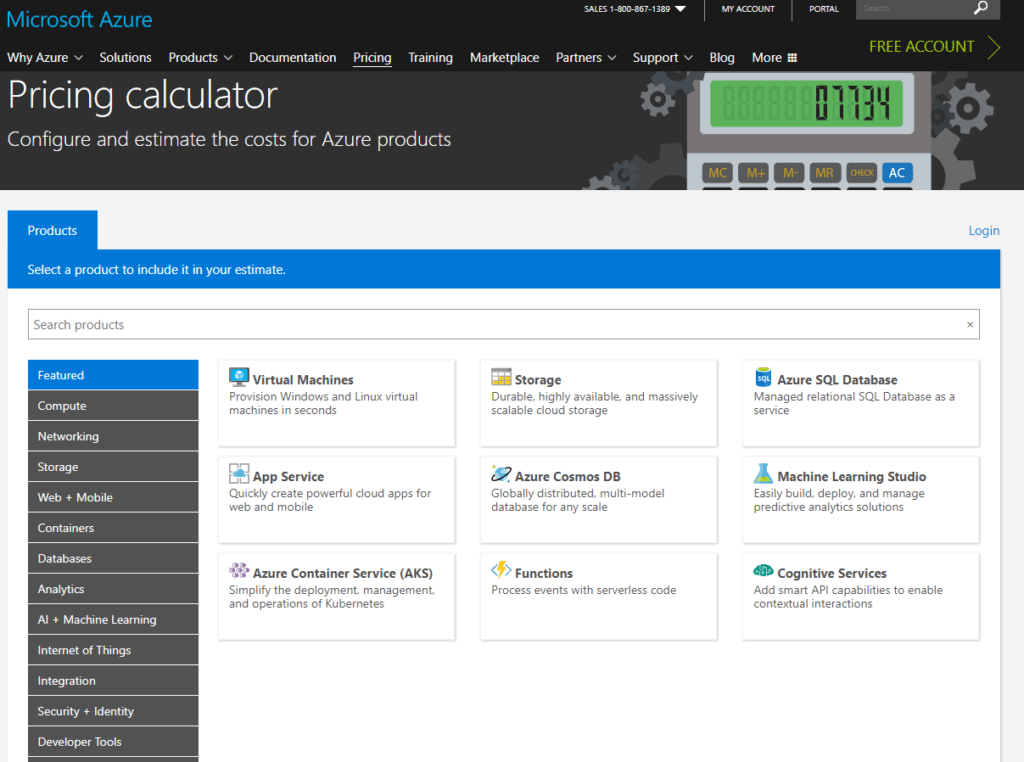
These Microsoft Azure features are essential to gaining maximum cost savings:
- Azure Cost Management is a SaaS solution designed specifically for organizations employing a multi-cloud strategy. It provides the ability to monitor, allocate and optimize the use of the cloud. (Cloud spend is the number one concern for organizations, in part because of the complexity of cloud pricing and billing. In fact, a 2017 report found that users have wasted an estimated $10 billion of cloud spend—so this tool is of great value!)
- Azure Reserved VM Instances (RIs) let you reserve virtual machines (a simulation of a physical machine) on a one- or three-year term. Purchasing a reservation gives you a discount on running VMs, which saves you money. It also gives you some degree of price predictability for budgeting purposes.
- Azure pricing calculator is a tool that helps you figure out what you will be paying for Azure setup. You can adjust the variables to see how they would impact cost, from computing and networking to databases, analytics and developer tools. Compare these numbers to what you’re paying for on-premises and you can begin calculating ROI. (Here’s a resource with information about how enterprises are calculating cloud ROI.)
Easy Access To Resources
Azure’s cloud computing service gives IT departments access to a huge number of resources they wouldn’t normally have an on-premises datacenter. For instance, many forward-thinking companies are looking to apply machine learning and automation to their data analysis to enable better decision-making. Using Azure, you can easily incorporate those capabilities into your systems—no data science expertise or costly resources needed. Or, you may want to deploy a Linux server, which, in a traditional computing environment, requires a series of rules to get up and running. This can take anywhere from several hours to a few days to complete. But with Azure, you can set up your Linux server in less than five minutes.
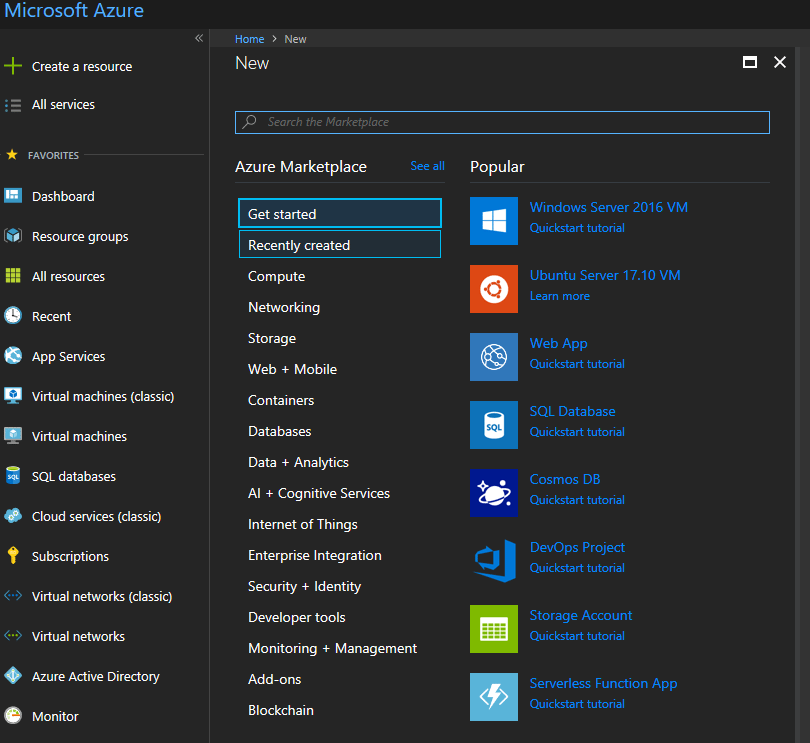
To improve your business agility, look for these features in Azure:
- Azure Quickstart Templates help you deploy hundreds of Azure resources quickly and consistently, every time.
- Azure Marketplace, the app store of Azure’s datacenter applications, makes it easy to find, try and deploy any cloud software you want, on the fly. The Marketplace is one of my favorite parts of Azure, because it’s easy to navigate and has so many software options.
- Azure Machine Learning Services and Azure AI Platform help you build artificial intelligence applications.
Now that you have a better understanding of some of the Microsoft Azure fundamentals and how they can help your business, let’s take a look at the three types of service offerings you can get through Azure, so you can determine which will best match your company’s needs.
Chapter 3
No two businesses use Azure in the same way, so determining how best to use it in your organization depends on the specific needs of your company. Now that you’ve learned more about the Microsoft Azure basics, you may be wondering:
- How do I decide what business functions to shift to Azure?
- When is the right time to make the move?
- What are my options in terms of Azure services?
This chapter takes a look at various levels of offerings to help you decide.
Microsoft Azure: Fundamentals Of Cloud Service Models
Infrastructure As A Service (IaaS)
The most basic set of services rapidly gaining popularity is the IaaS cloud computing model.
Let’s compare IaaS to traditional on-premises datacenters. With on-premises, it’s your responsibility to manage every component of the datacenter, from business applications to virtual machines and networking.
By using the Azure IaaS service, you’re essentially putting data on a server in the cloud that you can fully control. Maintaining the physical hardware becomes a non-issue because Microsoft takes care of the servers for you. You also don’t have to worry about the expenses associated with failing hard drives and hardware maintenance. What you will have to do is monitor, manage and patch your virtual machines and their operating functions, so it’s still a very hands-on arrangement. In summary, IaaS is the cloud service model that feels like a typical on-premises setup while giving you freedom for running applications you want.
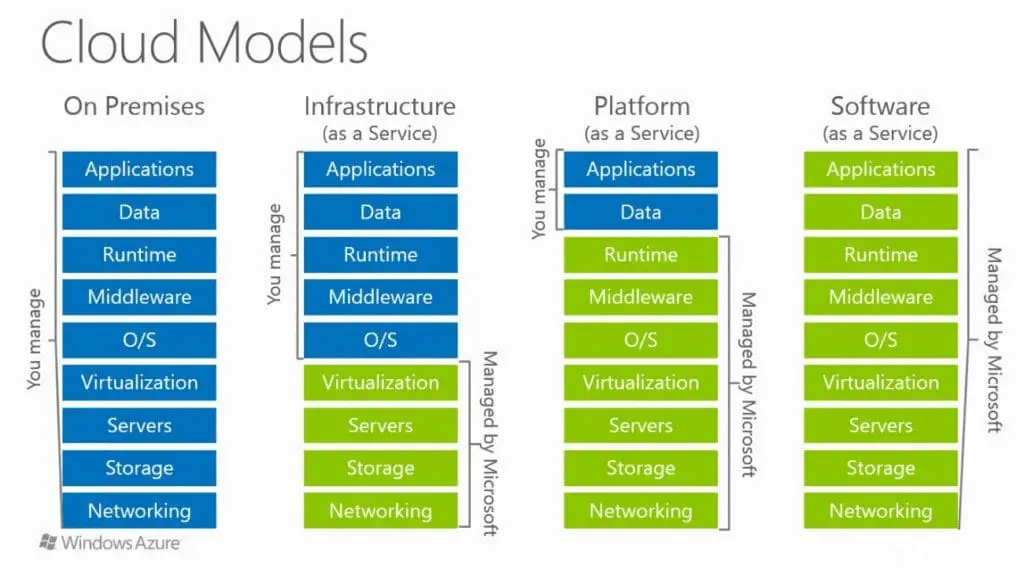
Platform As A Service (PaaS)
PaaS is the next step in cloud service models—it’s the platform on which you roll out your applications. While using PaaS, your responsibility is to manage specific applications and the database, while Microsoft takes care of all other services required to run your application (including middleware, the operating system, VMs, servers, storage, and networking). Therefore, responsibility for the success of your application is shared between your organization and Microsoft, with both parties delivering key elements.
A move to PaaS lets you devote more time to developing your application, rather than maintaining the operational functions that support it. Most companies that use PaaS do so because they’re interested in flipping a traditional, monolithic and console-based application (e.g. those that run in a separate console window rather than in a browser, like Word or Outlook,) to a web-based application.
But whether or not you decide to make the move to PaaS you’ll have to consider the required investment. Depending on the size and the complexity of your application, this change may require employing a development team to handle the conversion.
Software As A Service (SaaS)
A SaaS arrangement with Azure handles all infrastructure and IT functions, leaving your SaaS application to run in the cloud on top of Azure. It’s not a platform, it’s an actual application in itself—think Office 365, Salesforce, Basecamp, etc. Everything underneath the application is automated, e.g. patching the VMs.
Your company might consider moving from PaaS to SaaS if you want to be almost completely hands-off. A transition to SaaS may be ideal if your application is highly automated and accessible over the internet, and doesn’t have any lingering dependencies on a specific underlying operating system (OS) or a particular type of middleware. For example, if your application relies on an older OS that isn’t supported in Azure (like any version earlier than Windows 2008 R2), a more complex level of development is required to make the transition from PaaS to SaaS successful.
Transitioning Between Cloud Levels
Moving from one cloud level to the next takes time and resources, so there’s no single defining scenario or event that dictates a move from one cloud level to the next. This decision revolves around understanding your application needs. Here are some things to consider when it comes to determining what’s right for you:
- Do you have governance over your data?
- Are there certain compliances you must meet in relation to your data?
- Are you more interested in devoting time to building software rather than servers?
- Do you need to customize the underlying hardware or software for your application?
- What is the size of your IT staff?
- Are you a startup or a small company with a short development timeline?
Keep in mind that services can be mixed and matched—that’s part of the beauty of Azure. You can convert your workloads slowly over time, so that some remain IaaS applications while others advance to PaaS, for example. Each company’s approach to the cloud is unique.
It’s important to note that, the farther you go up the cloud level stack (from IaaS to SaaS), the more automation is involved—which leaves your applications less prone to human error. If you have an IaaS application, for example, but you’re not keeping up with OS patches, the application will break down sooner or later or will end up having security issues. If, on the other hand, Microsoft is in charge of patching, it will happen automatically, leaving less room for error.
Now that you’ve learned the basics of Azure, are you ready to see a Microsoft Azure tutorial? We’ll walk you through some of the highlights of Azure, and give you a peek into how 5nine can help you make the transition to Azure successfully.
Chapter 4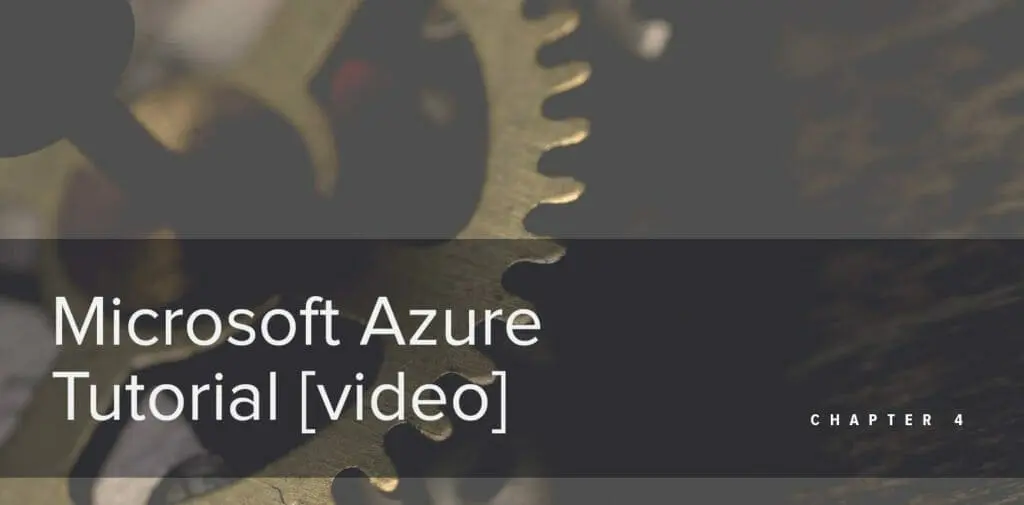
Chapter 5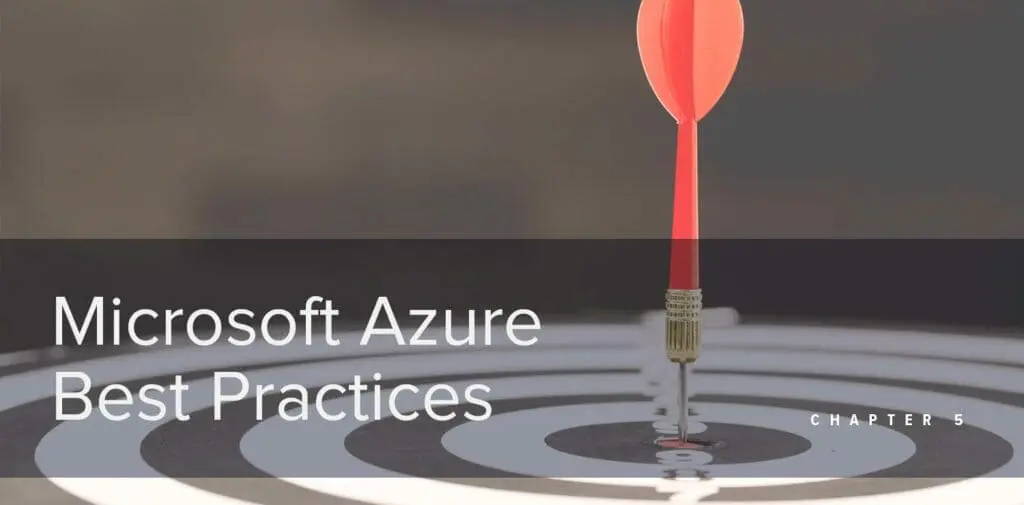
Once you start using Azure, there are some best practices you should follow to ensure you get the full benefit of the platform.
To make the most of your investment, consider how you’ll handle all the Microsoft Azure fundamentals below before you make your transition to the cloud.
- Data migrations. You’re more likely to have successful migrations if you truly understand the ins and outs of your business applications, as well as what Azure has to offer. Some applications can be easily rebuilt in the cloud rather than transitioned, like those that indirectly support front-end services and hold no actual data. For example, you may waste time and resources moving an existing firewall over to an Azure IaaS, when it would have been more helpful to use a firewall PaaS from Azure Marketplace. Becoming familiar with available options will make your job easier, and will ultimately save you time in the long run.
- Cloud access management. Administrators need access to your Azure resources, but some form of gatekeeping is necessary for data protection. And with many experts now calling traditional one-factor authentication untrustworthy, a stronger level of protection is required. Azure Multi-Factor Authentication is Microsoft’s two-step verification solution. It requires two or more of the following verification methods from users requesting access: something you know (like a password); something you have (like a phone); and something you are (like a fingerprint). We recommend enabling this feature in Azure to manage access to your application.
- Resource management. Microsoft defines a resource as “a manageable item that is available through Azure,” a virtual machine, database and virtual network. It’s important to keep track of all your resources by giving them defining parameters. To do that, take advantage of Azure Resource Manager. It gives you the tools you’ll need to help track and manage your resources. For example, Resource Manager provides the ability to create “resource groups”—think of them as containers that hold related resources for your different Azure solutions, whether they are IaaS, PaaS or SaaS offerings. Resource groups are arranged so you can easily monitor, control access and manage billing in combination with one another. Most applications are made up of many resources, each providing full visibility.
- Cloud security. Security should be a top priority for your business, and you need a strategy in place before you make the transition to the cloud. While cloud platforms like Azure and AWS secure their physical datacenters and server hardware by offering tools like Azure’s Security Center to assist you in protecting your workloads—it’s up to you to keep your virtual machines and applications going.
Beyond The Basics Of Microsoft Azure
Microsoft Azure has been experiencing exponential growth and will continue to develop new features and services. If you’re looking to join the legions of businesses already using Microsoft Azure, hopefully, you’ve found this overview useful.
Until next time, Rob…..
Originally published at https://www.5nine.com/what-is-microsoft-azure/
